Description of View Menu
2. Draft/ Normal/ Enhanced Used to display any graph created on a pixel in actual form.
3. Full Screen Preview (F9) Through this, all graphics created on the page are used to view in full screen mode.
4. Preview Selected Only Through this, we use only to view the selected object in full screen mode.
5. Page Sorter View Used to display all inserted pages in the same window.
6. Rulers It is used to hide and show the ruler.
7. Grid It is used to hide and show the grid.
8. Guideline It is used to hide and show the guideline.
9. Show In this, you will find options related to the page in which settings related to the border, bleed, printable area, etc. of the page will be found.
10. Enable Rollover Used to turn on rollover.
11. Snap to Grid/Snap to Guidelines/Snap to Object/Dynamic Guides It is used to turn all these options on and off. Its function is used to see its angle point while drawing any object. It only appears when an object or line is drawn.
12. Grid and Ruler Setup/Guidelines Setup/Snap to Objects Setup/Dynamic Guides Setup All these are used to change the settings.

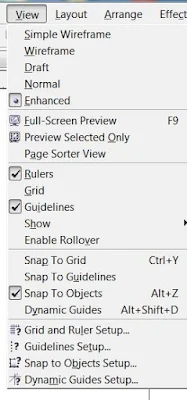

0 Comments
Please don't Add spam links,
if you want backlinks from my blog contact me on rakeshmgs.in@gmail.com